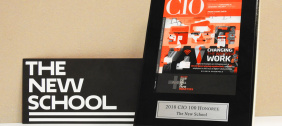Degree-seeking students and summer intensive students, faculty, and staff can print documents at a variety of printers throughout campus from either a Technology Lab computer or using a personal laptop.
After sending a document to print at a B&W or color printer, or to a plotter, you will complete the print process by using your smartphone* to scan a QR Code at the printer on which your document will be printed. If you do not complete the print process within 4 hours then you will have to send the document to print again.
In order to print, you must have Print Points available on your account. Only after you scan the QR Code and the document prints will the system actually deduct the number of print points for that document from your account.
* Don’t have a phone? There are computers that can finish the print process without scanning QR codes in the following locations. Just look for the sign that says "No Phone? Use your netID and password." :
-
University Center, 63 Fifth Ave, 4th Floor
-
Parsons East, 25 East 13th, 2nd Floor
-
Arnhold Hall, 55 W 13th, 8th Floor
-
Vera List, 6 East 16th Street, 6th Floor
If you want to print from your laptop you must install our laptop printing software. To scan the printer’s QR Code, verify how many print points you will use, and complete printing your document, it is recommended you install our smartphone app, Pharos Print.
Install Laptop Printing Software (if using a personal laptop)
Download and install the Laptop Printing Software. When printing you must be on the newschool wifi (learn about how to connect to the "newschool" network).
Download and Set up Pharos Print App
Available for download from Google Play and the App Store, you can search for "Pharos Print" in whichever store you use. Pharos Print is developed by Pharos Systems International, not by The New School.
Set up Pharos Print App
- Install Pharos Print app
- Enter Server Address: printanywhere.newschool.edu
- Enter port: 443
- Tap Connect
- Log in with your New School NetID and password
- When prompted, allow the app to access your camera
After setup, learn How to Print at the various locations on campus
- Download the Printing Tipsheet for detailed information about printing on campus, print points, and printer locations.
- For print output problems please fill out the Request Print Point Re-credit form (login required).